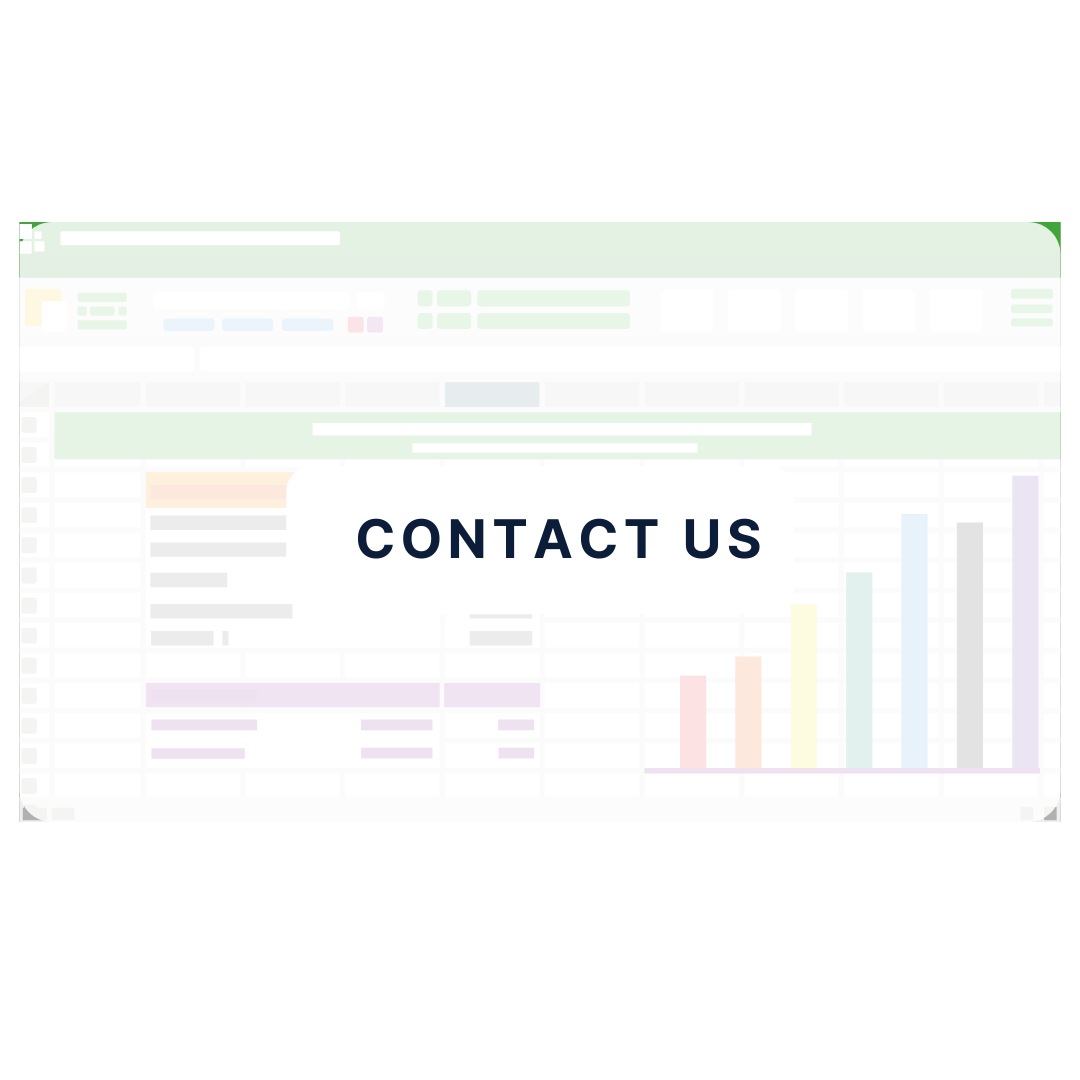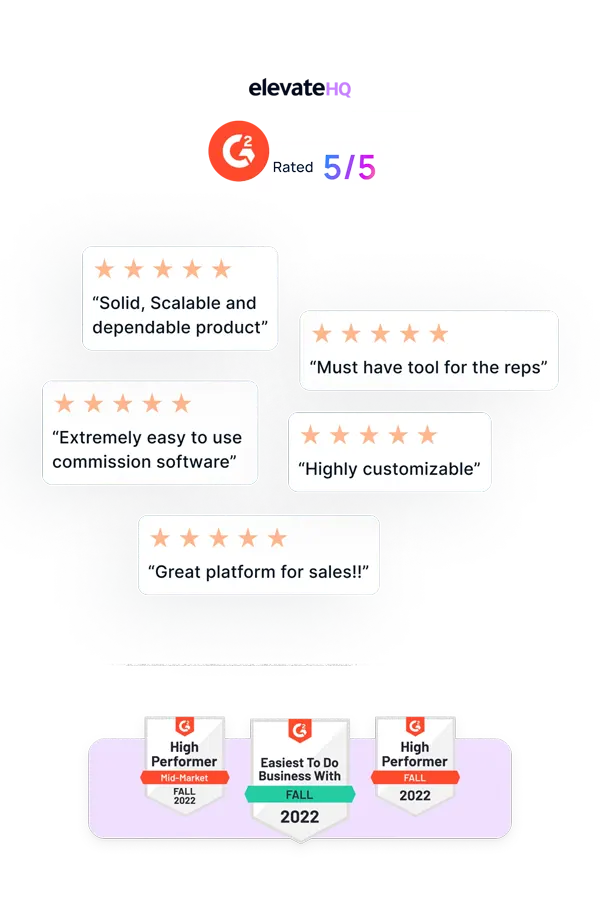- Sales commision templates
- Tiered Commissions - SDR / BDR
Tiered Commission Template - SDR/BDR
Are you tirelessly searching for an Excel template that speaks your language and caters specifically to SDR/BDR commission plans? Look no further! Our excel template is here to make your commission management worry-free and save you countless hours.
All-in-One Coverage for Advanced Tiered Commissions
Our feature-rich Excel template is meticulously designed to cover every crucial aspect of tiered commissions for SDRs/BDRs. From setting quotas and tracking meetings/SALs/SAOs to performing precise commission calculations and generating detailed payslips, our template is your all-in-one solution for managing sales commissions effectively.
Who is it for?
This is best suited if
- you're just starting to manage commissions for your BDR team (or)
- you've just added multiple factors (meetings, SAOs, SALs, etc) to your BDR commission plan (or)
- you're an Excel pro looking for templates for your complex comp plans
Customizable and User-Friendly Excel Template
Experience the flexibility and power of our fully customizable Excel template. Our template empowers you to effortlessly adapt it to your company's unique commission structure and ever-evolving business requirements. Seamlessly tailor the template to match your SDR/BDR commission plans and witness unparalleled effectiveness.
How to use this template?
The Excel file itself has all the directions and tutorials to set up your comp plans. Click download, follow the instructions and you're set!
Don't let the complexities of sales commission calculations hold you back. Download our free Tiered Commissions Excel Template today and make commission management for your SDRs/BDRs super efficient.
Want to eventually move away from spreadsheets?
Schedule a demo to check out how ElevateHQ can help you manage your commissions effectively!