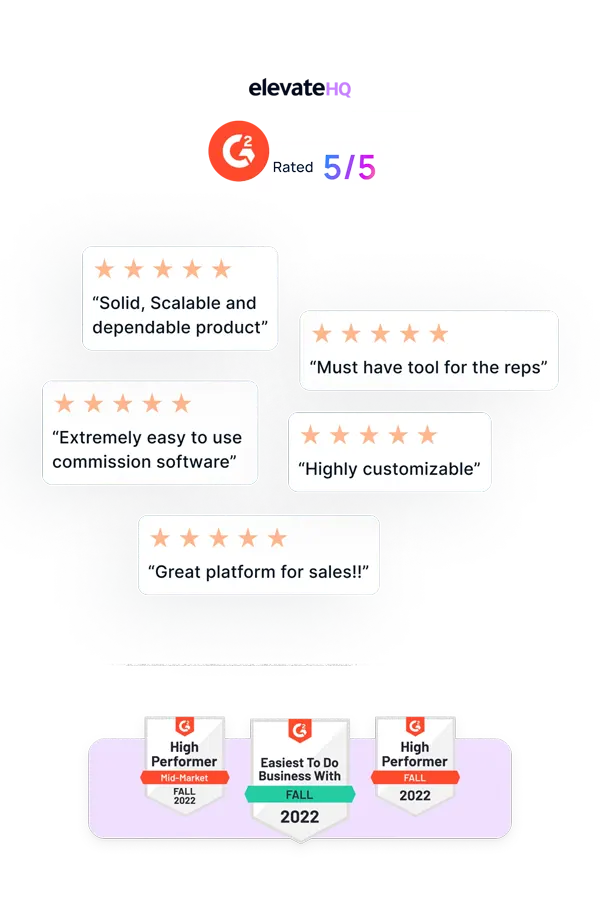- Tutorials
- Integrations
Integrations
In this tutorial, we will discuss how you can connect to your data source and map the required data in the platform.
Step 1:
Log in to your ElevateHQ admin dashboard. On the left side panel under the “Settings” section, select “Integrations”.
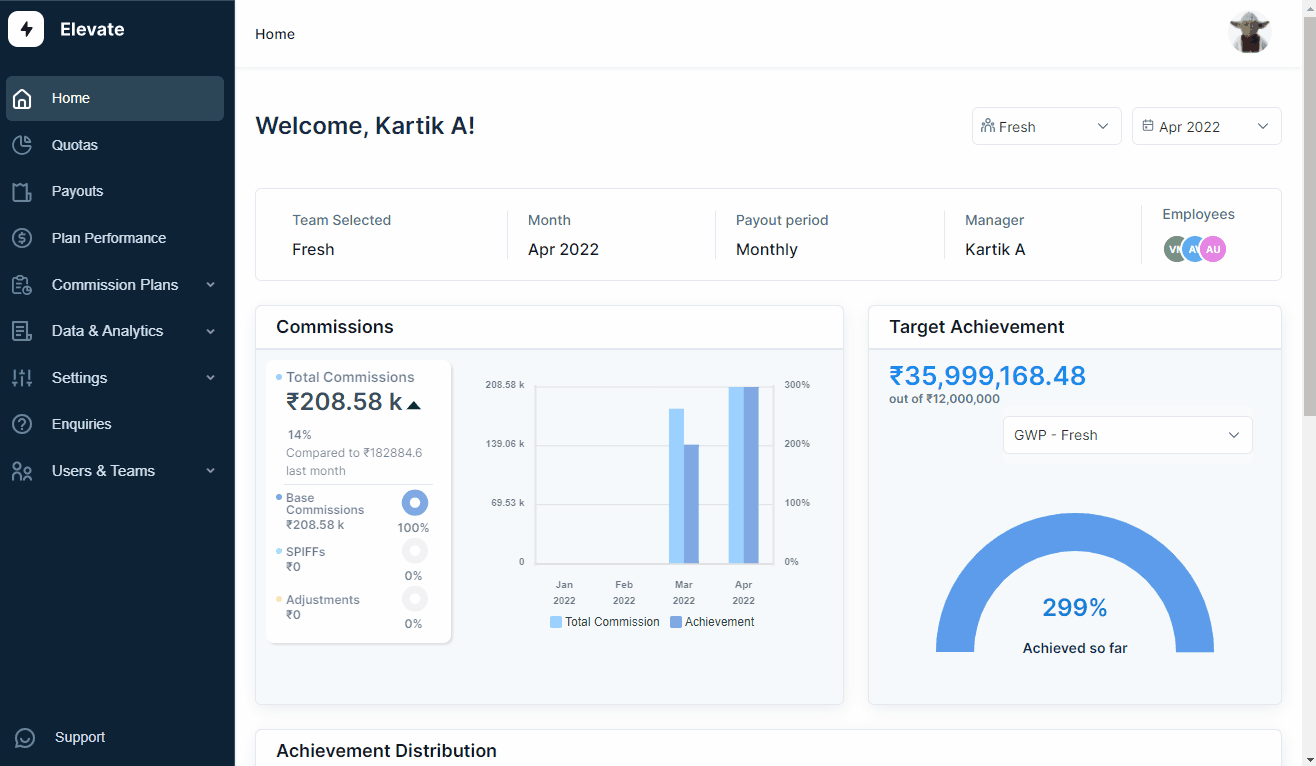
Step 2:
Identify the data source that you wish to connect, below every data source you'll find a connect button. After clicking “Connect” the system will request access to your data source.
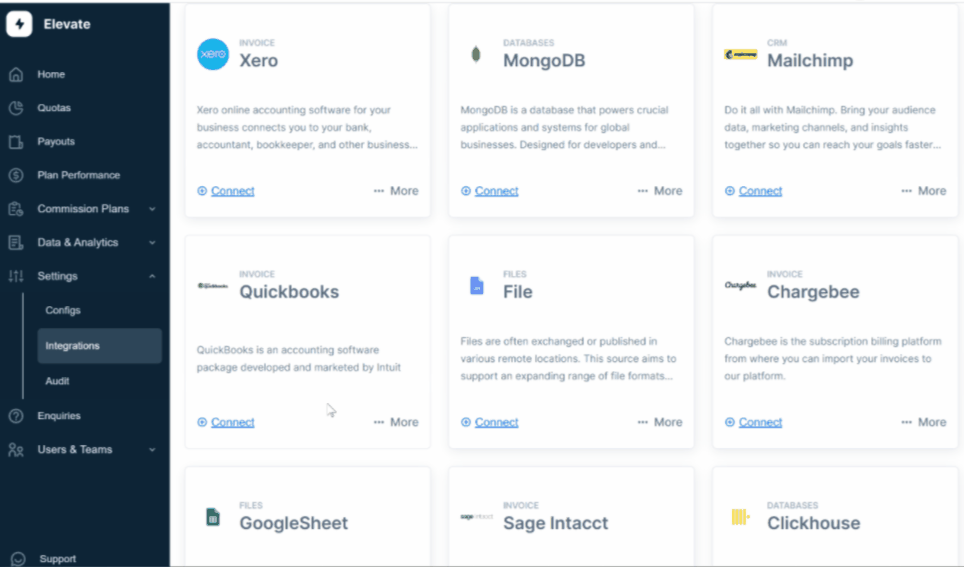
Step 3:
The system will then prompt you to fill in the integration details such as authentication type, start date etc. Once you have verified the details select “Proceed”
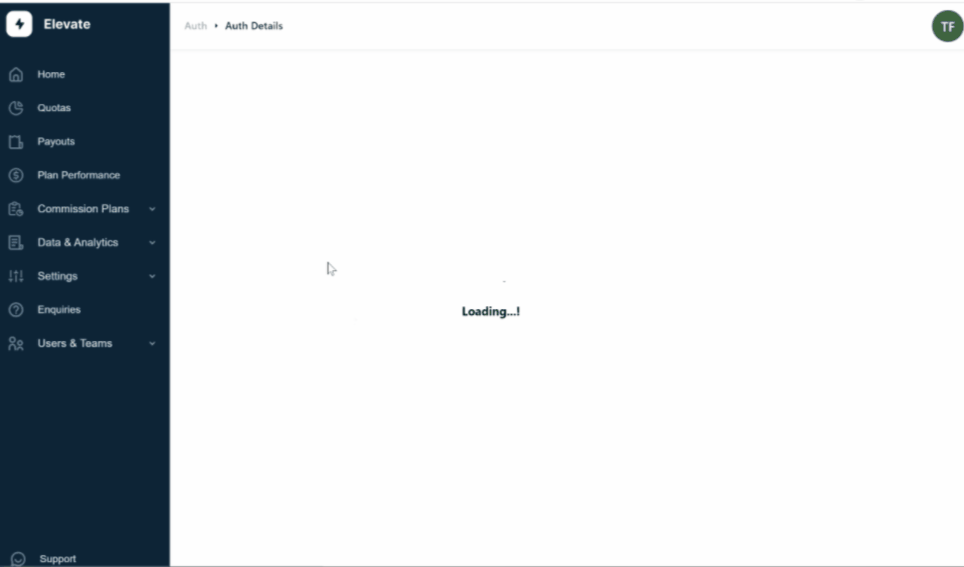
Step 4:
The system will then prompt you to may your data, please select the fields that you wish to import and click “Proceed”. In the last step, the system will show you the fields that you have selected and its mapping with the system. Once you have verified the details select proceed and the system will then initiate the sync with the data source.
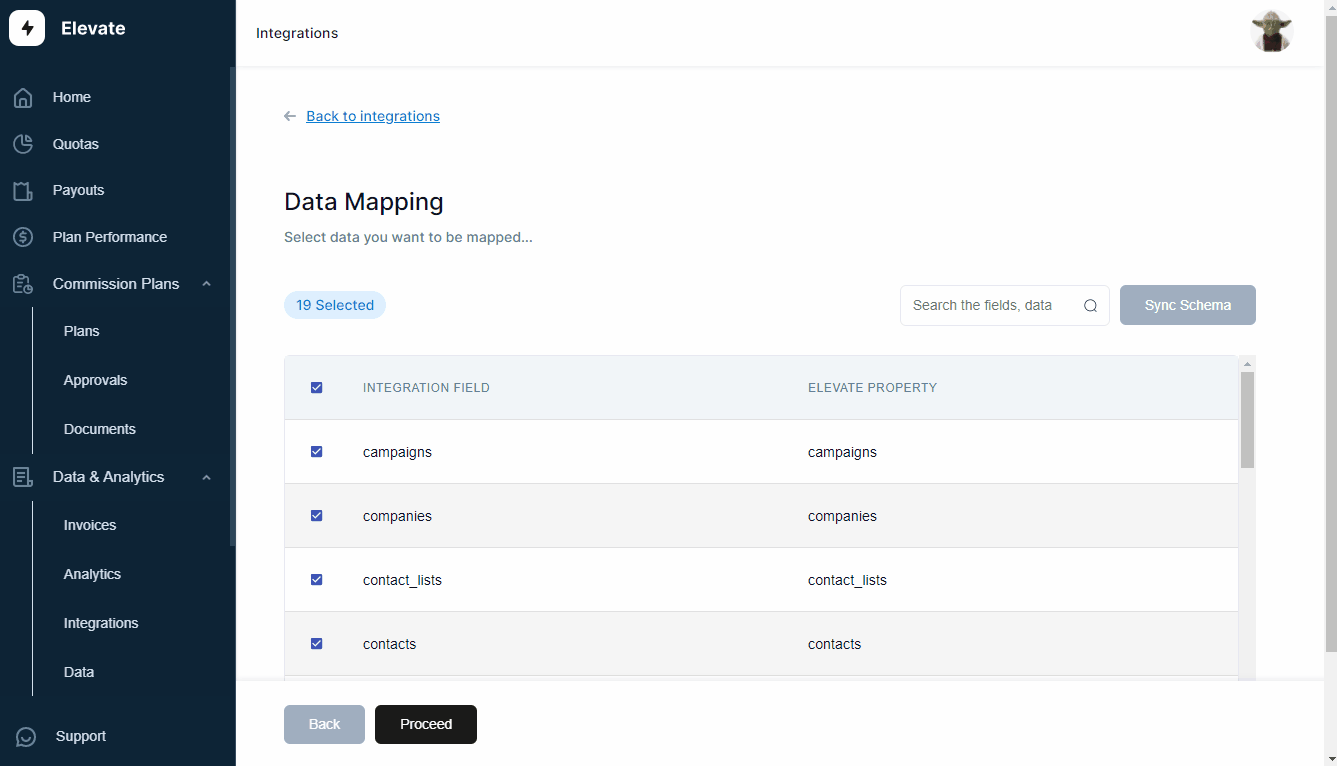
Related Links

Payouts
ElevateHQ Payouts manager lets you create timely payout batches...

Freeze
In this tutorial we will learn how to freeze a rep's commissions ...

Quota Ramp
Wish to create a quota ramp for a new employee? In this tutorial...