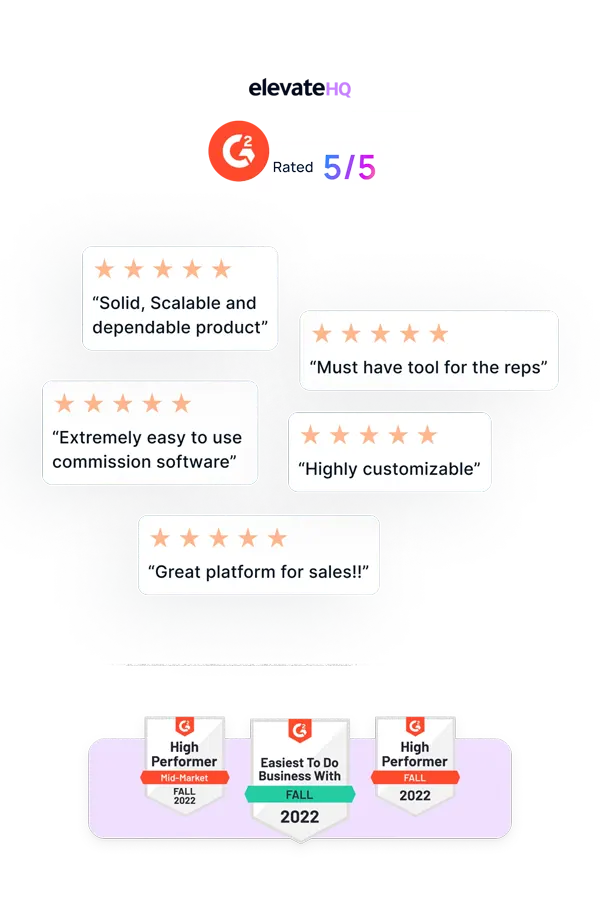- Tutorials
- Add User (Plans)
Add User (Plans)
In this tutorial, we will guide you on adding a new user to a plan.
Step 1:
Log in to your ElevateHQ dashboard. On the left side panel under the “Commission Plans” section, select “Plans”.
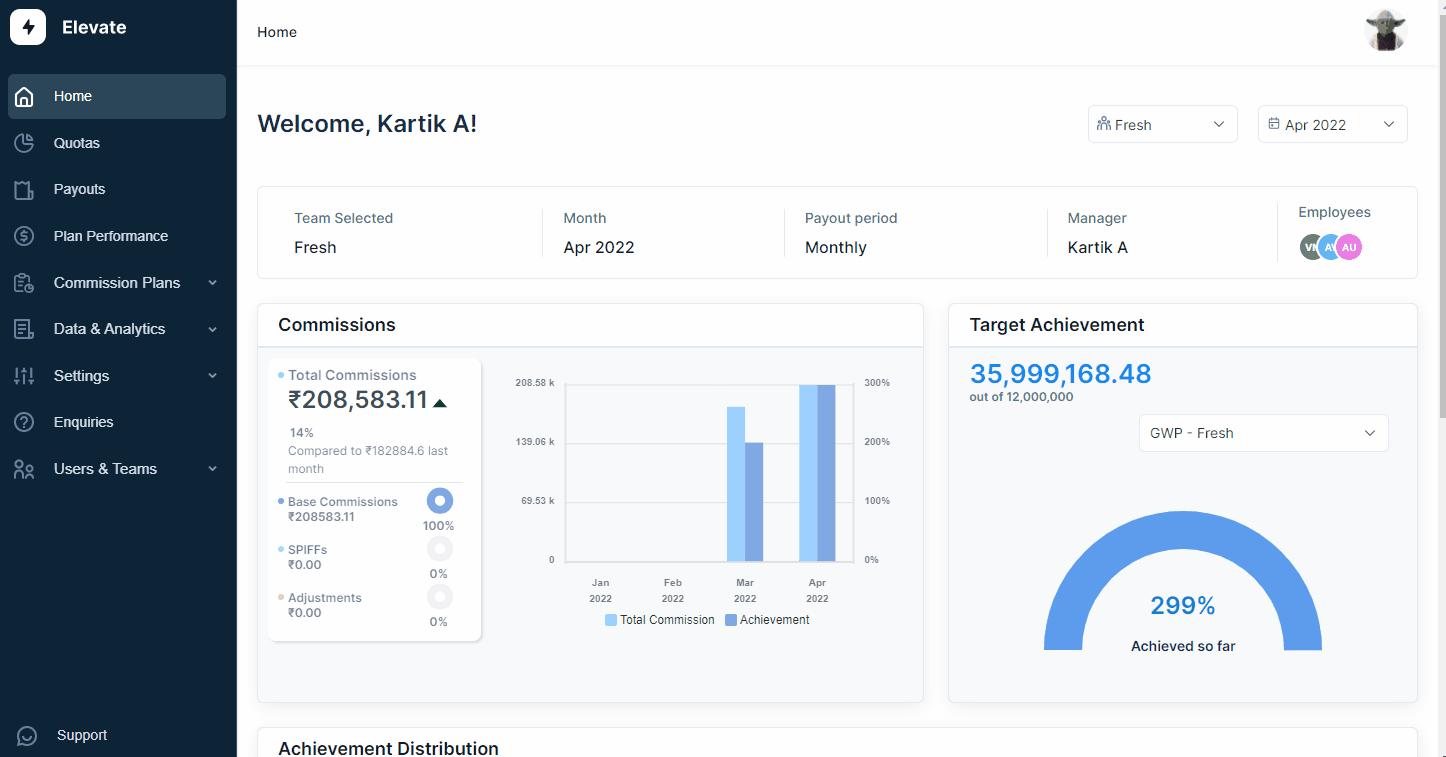
Step 2:
Click on the plan for which you wish to add a new user.

Step 3:
The system will open the plan window where you will see the existing employees. On the top right corner select “Add Employee”. The system will then open a new window where you can add the user and their start date & end date. Once you have filled in the details, click “Update” and the user will be added to that plan.
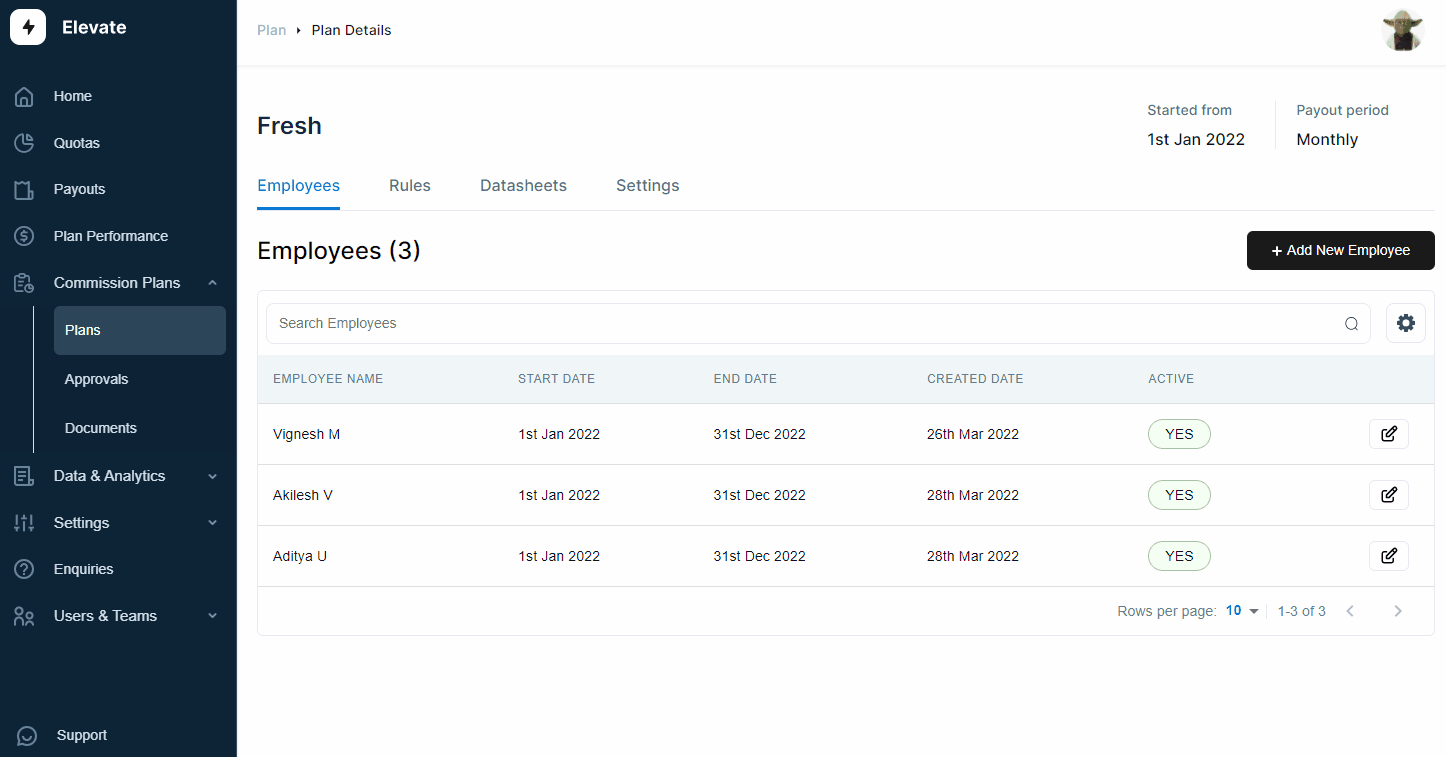
Related Links

Payouts
ElevateHQ Payouts manager lets you create timely payout batches...

Freeze
In this tutorial we will learn how to freeze a rep's commissions ...

Quota Ramp
Wish to create a quota ramp for a new employee? In this tutorial...