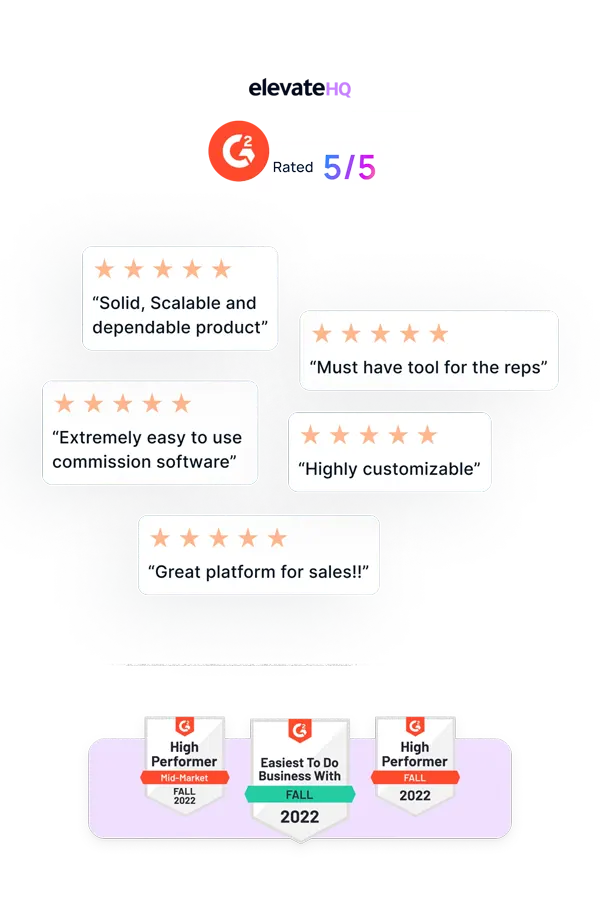- Tutorials
- Multi Factor Authentication
Multi Factor Authentication
You can now enable MFA for your organization with the click of a button. Users can choose the authentication type from a range of options such as google authenticator and OTP in the form of an SMS or phone call. In this tutorial we'll discuss how you can enable MFA for your organisation.
Step 1:
Login to your ElevateHQ dashboard. On the left side panel under the “Settings” section, select “Configs”
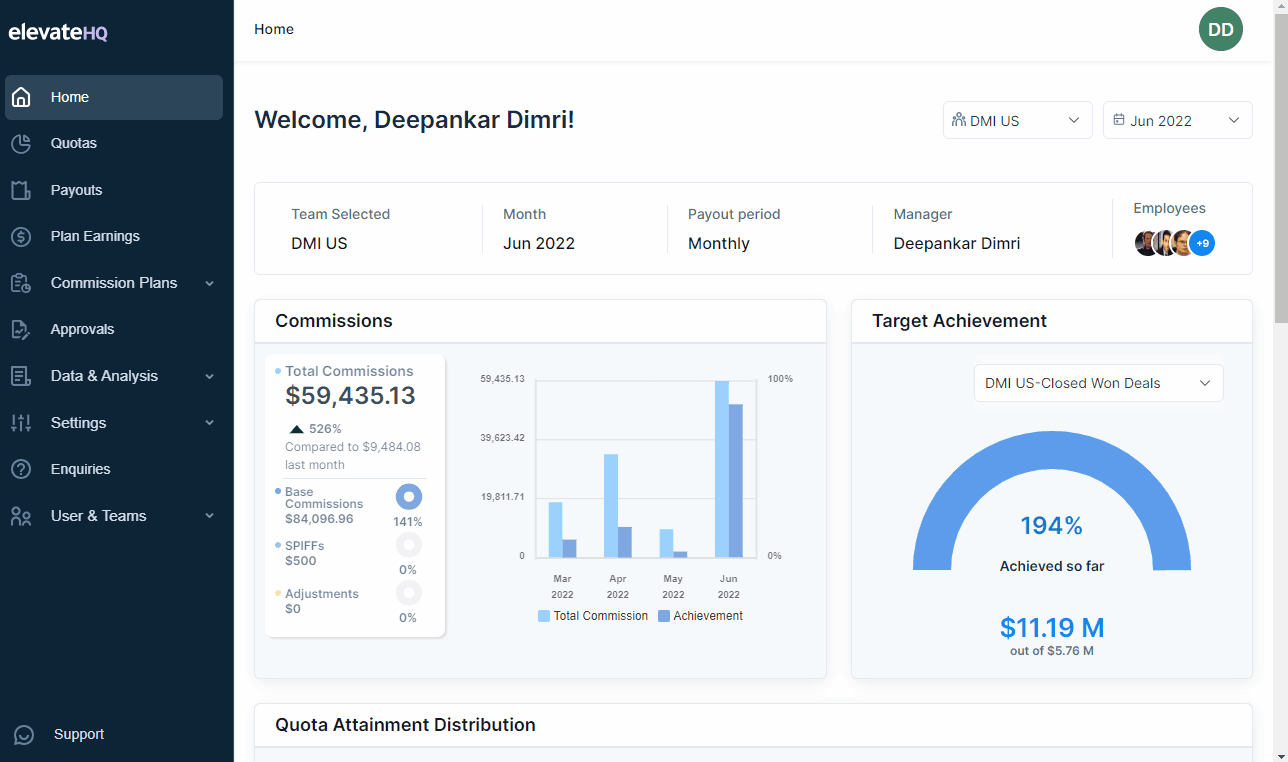
Step 2:
In the configurations dashboard, select “General”.
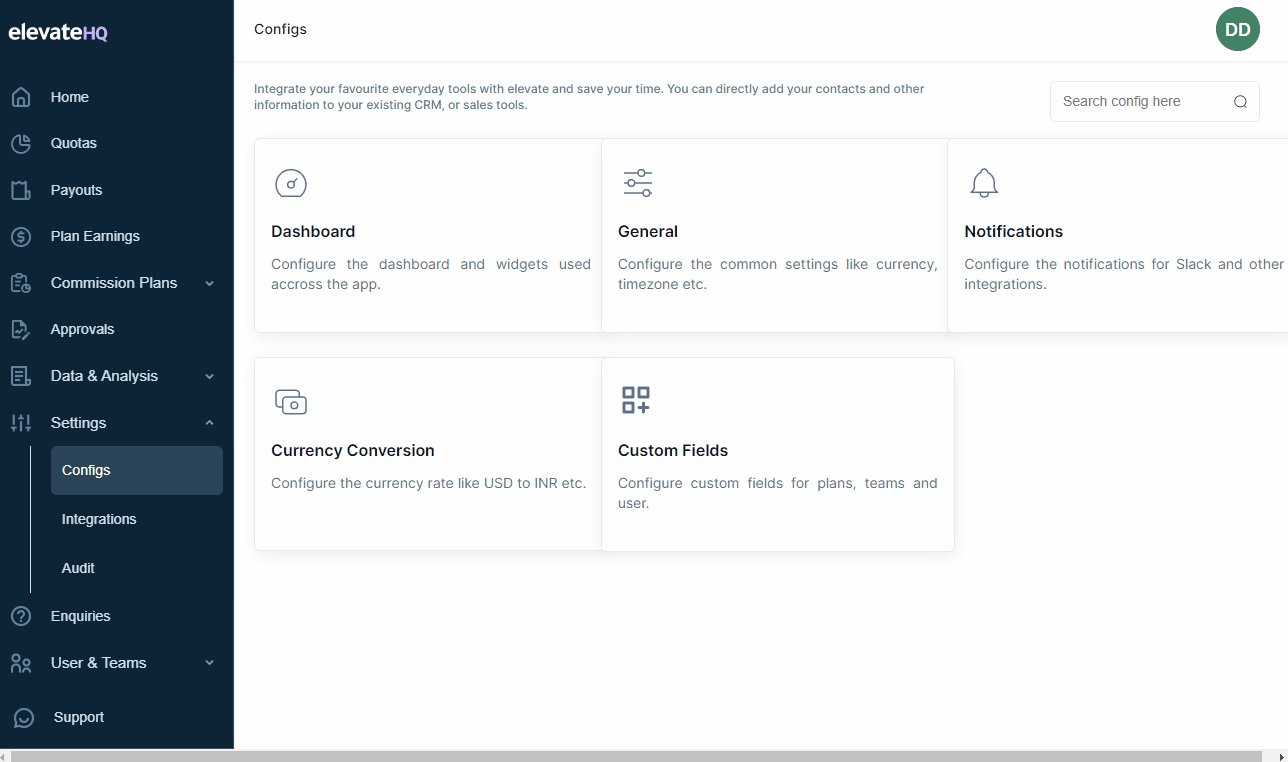
Step 3:
Under the general settings, simply click on “Multi Factor Authentication” to enable it for your organisation. When you first login after enabling this setting, the system will prompt you to choose the method you'd like to use such as google authenticator and OTP in the form of an SMS or phone call. In consequent logins the method selected in the first attempt will be taken as standard.
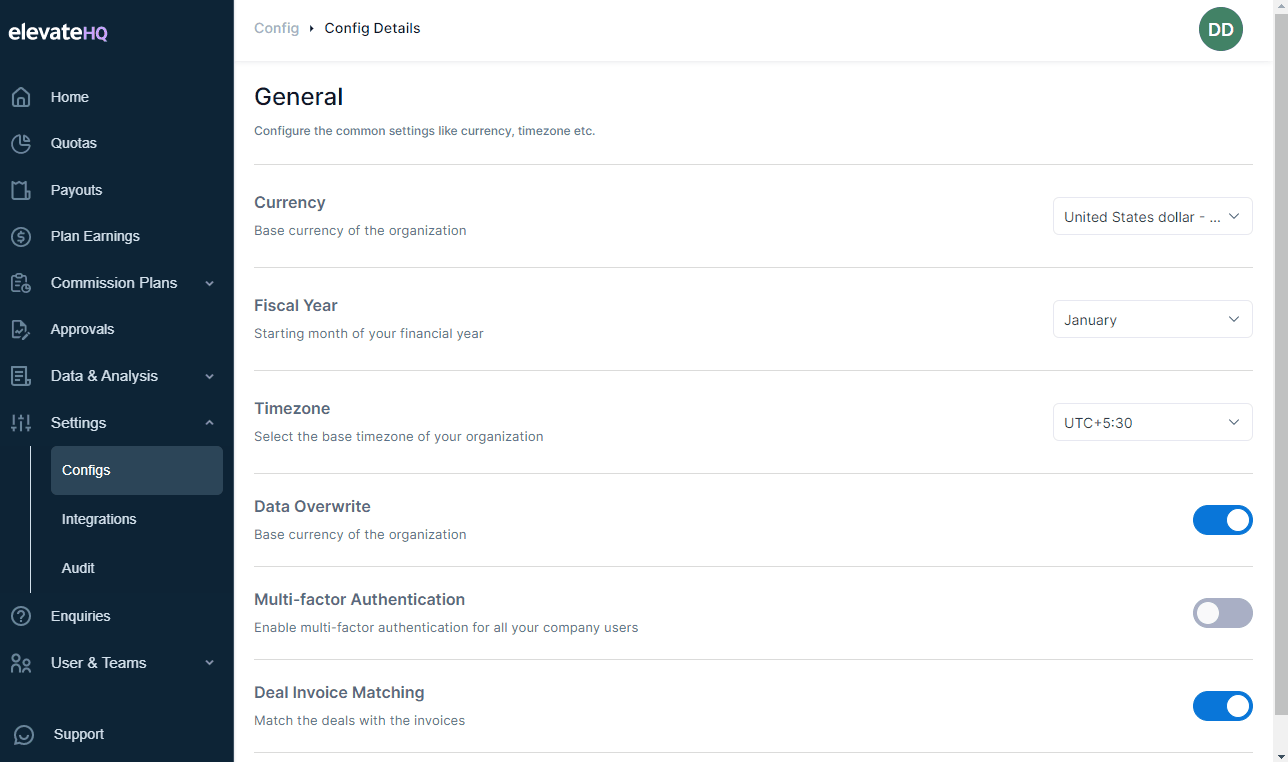
Related Links

Payouts
ElevateHQ Payouts manager lets you create timely payout batches...

Freeze
In this tutorial we will learn how to freeze a rep's commissions ...

Quota Ramp
Wish to create a quota ramp for a new employee? In this tutorial...