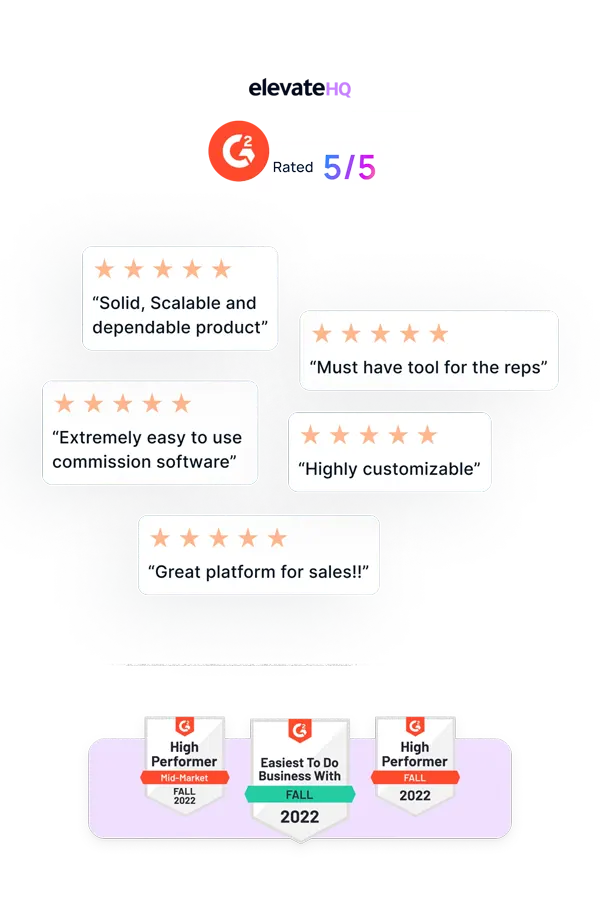- Tutorials
- Manual Freeze
Manual Commission Freeze
In this tutorial we will learn how to freeze a rep's commissions with the click of a button.
Step 1:
Log in to your ElevateHQ dashboard. On the left side panel under the “User's & Teams” section, select “Users”.
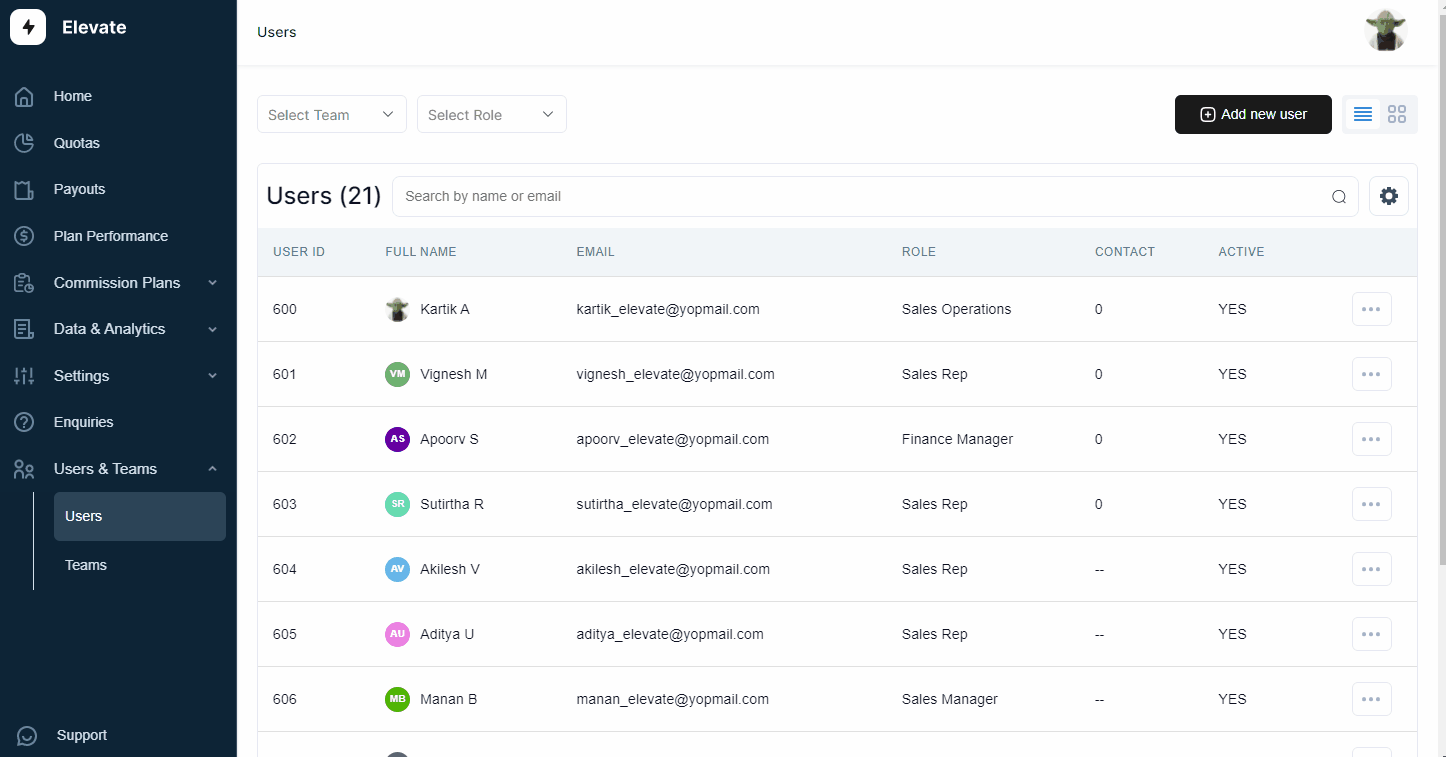
Step 2:
The system will open the user's tab, here you can search for the rep whose commissions you wish to freeze. Click on the rep to access the rep's performance page. Here select the time period for which you wish to freeze the commissions and select the “Freeze” button on the top panel.
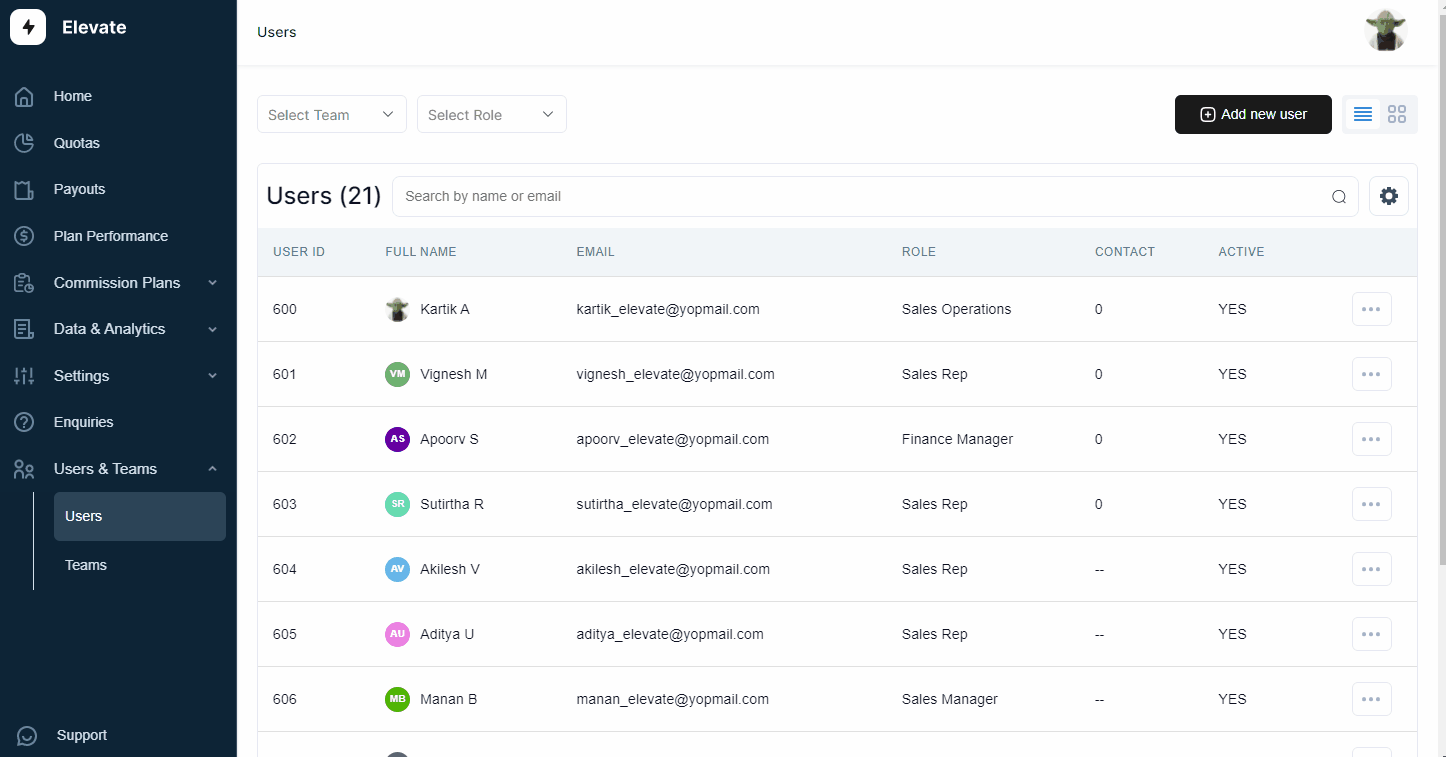
Step 3:
Once the commissions for the rep have been frozen, the system will send a notification to the approvers to approve the commissions. The commission approvals can be accessed from the “Approvals” tab under the “Commission Plans” section. If you wish to understand how to create an approval workflow process please refer to the approval workflow tutorial in the tutorials section.
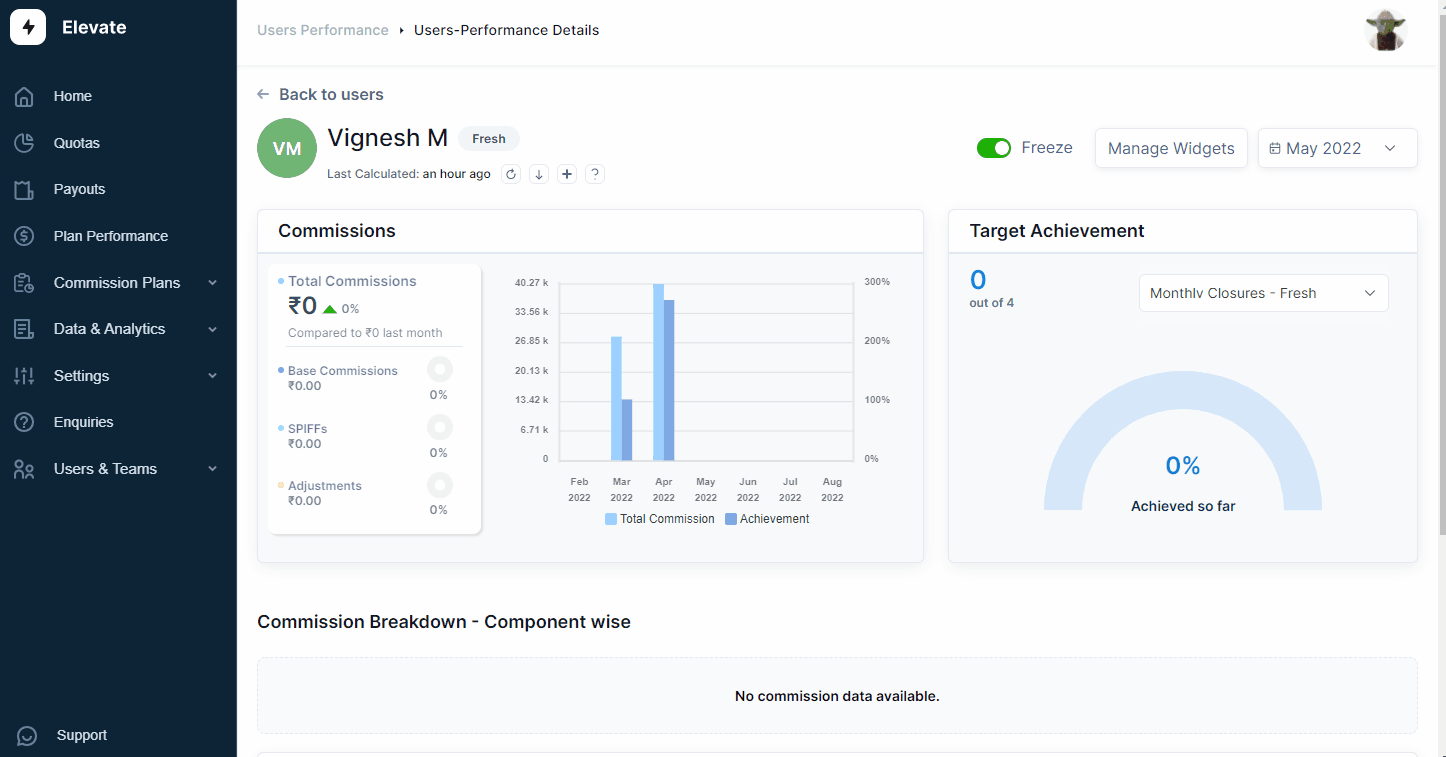
Related Links

Payouts
ElevateHQ Payouts manager lets you create timely payout batches...

Freeze
In this tutorial we will learn how to freeze a rep's commissions ...

Quota Ramp
Wish to create a quota ramp for a new employee? In this tutorial...