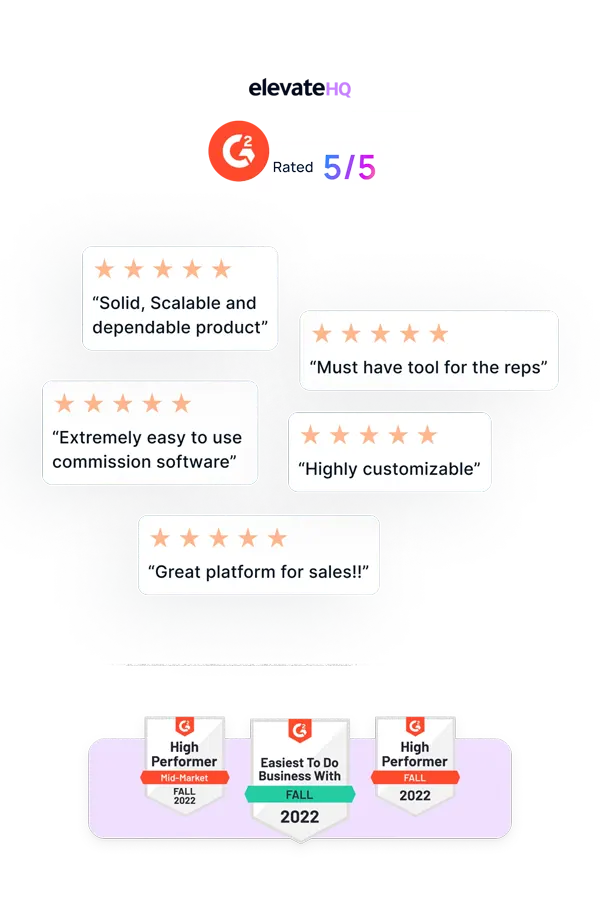- Tutorials
- Automated Freeze
Automated Freeze
In this tutorial, we will learn how you can enable automated freeze for a plan.
Step 1:
Log in to your ElevateHQ dashboard using your admin account. On the left side panel, under the commission plan section, select “Plans”.
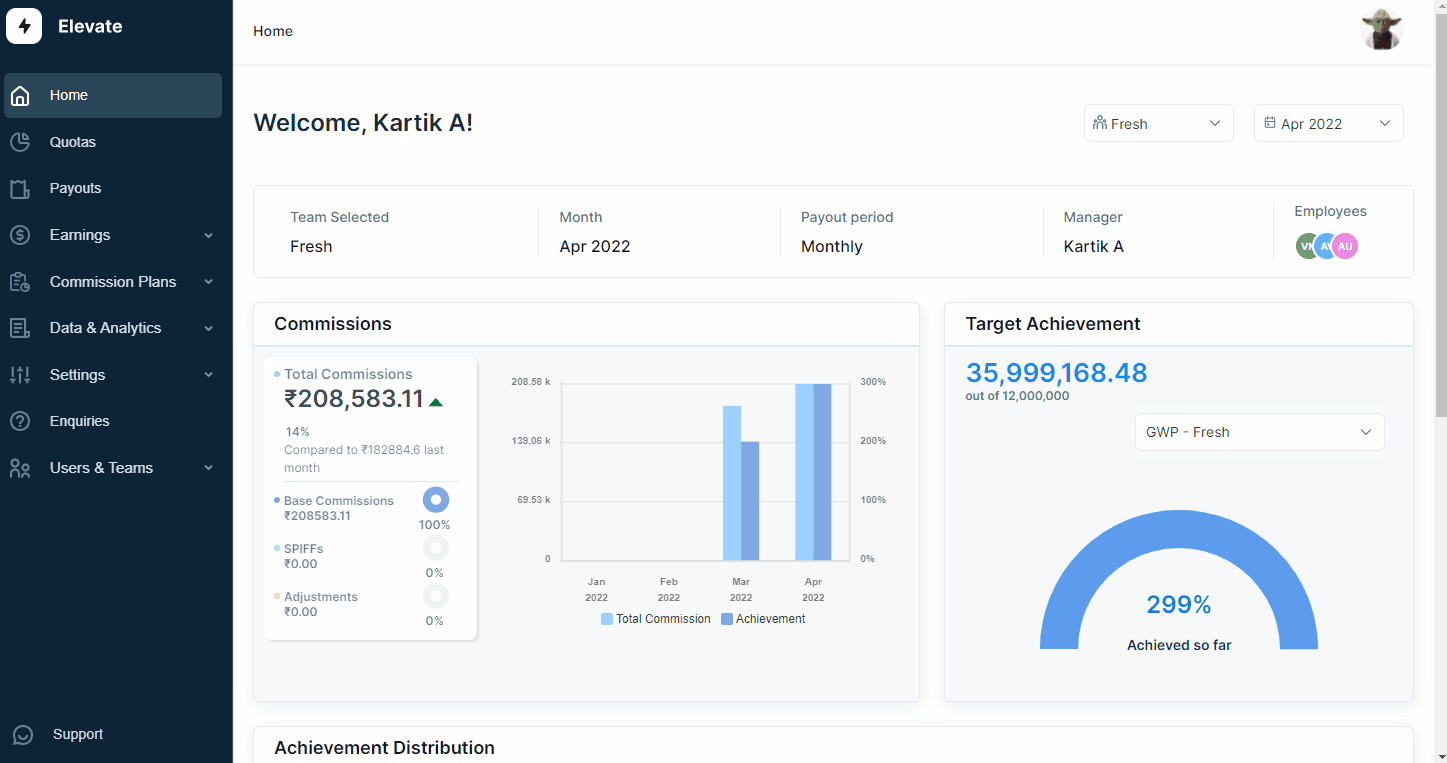
Step 2:
In the plans tab, select the plan for which you want to automate the freezing process.
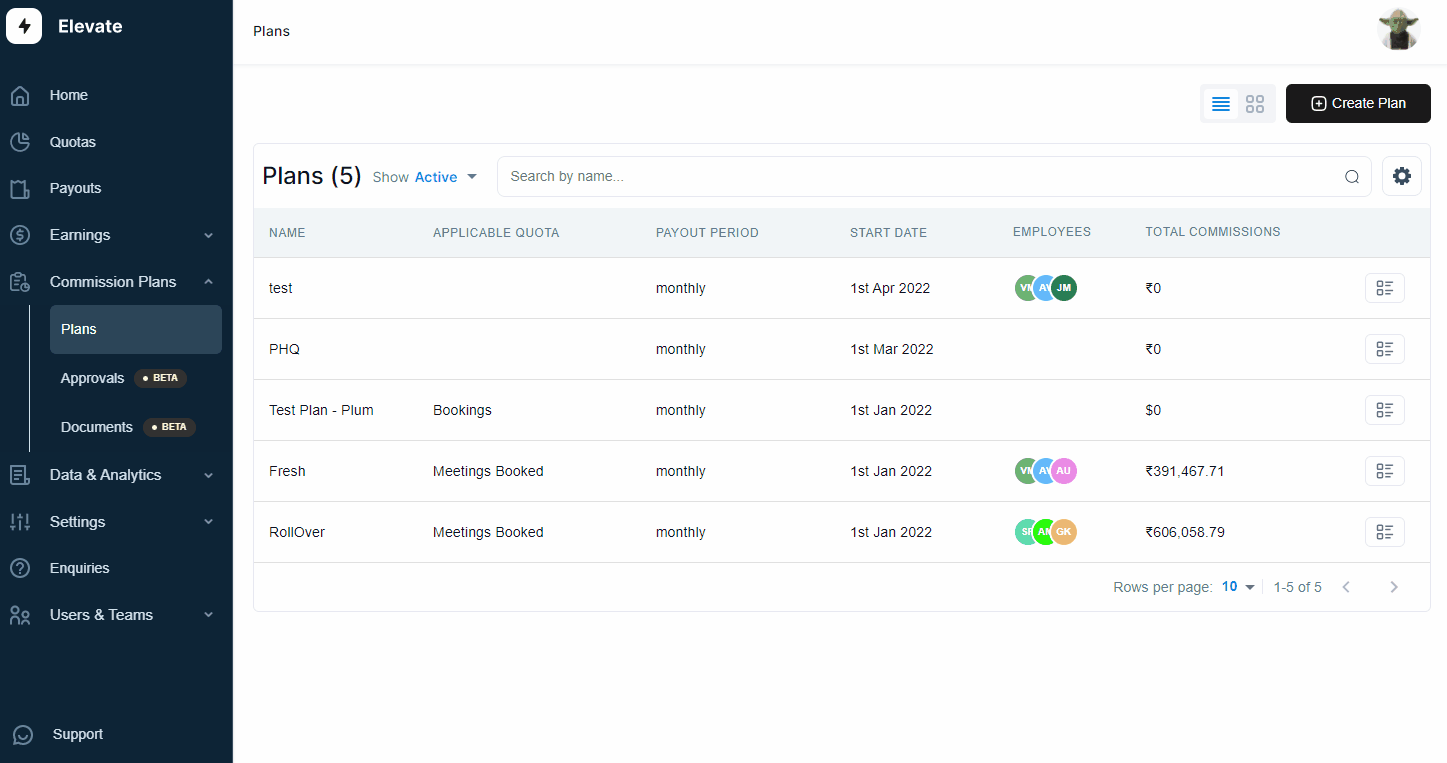
Step 3:
The system will display the list of employees under that plan. On the right side corner, click on the “Settings” button and the system will display the various settings you can change.
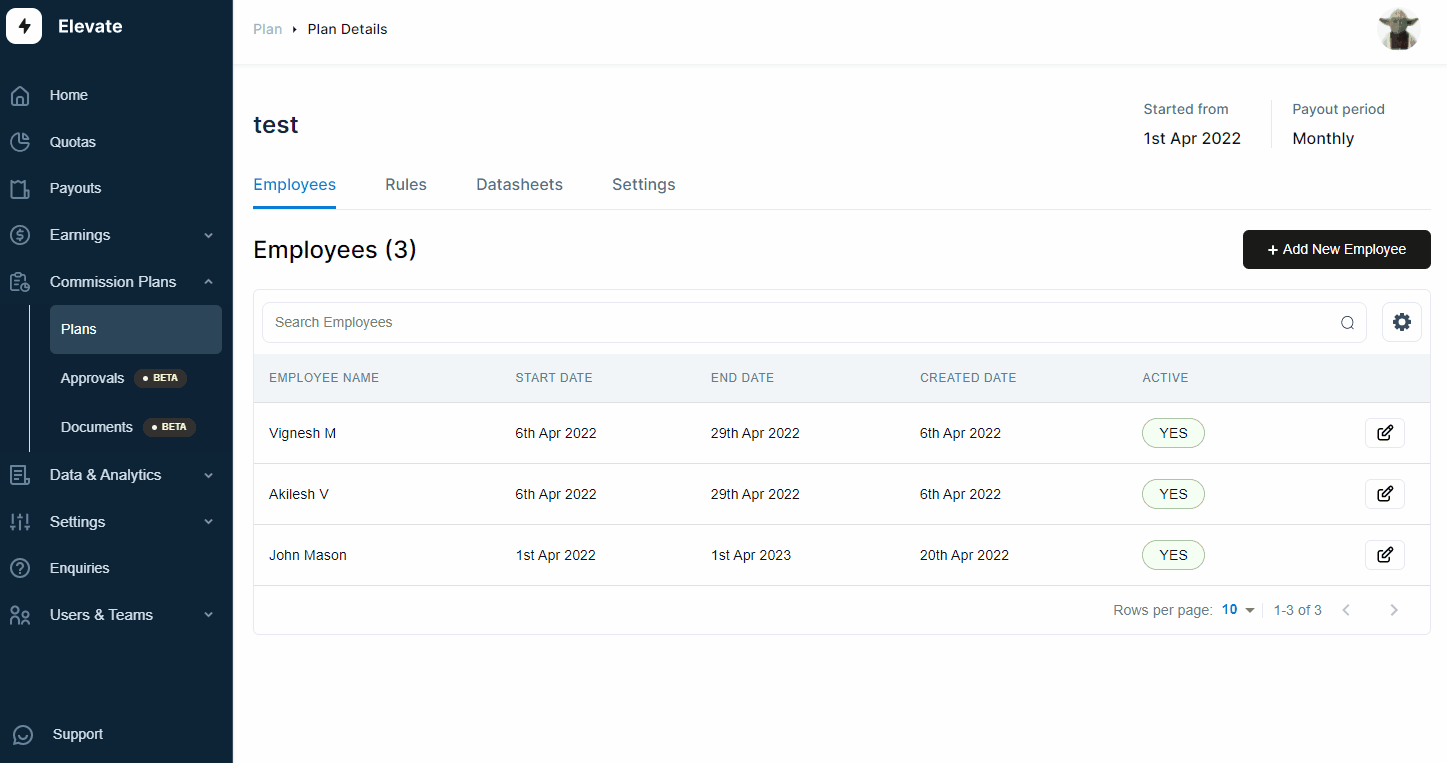
Step 4:
Under the “Payout Settings”, you will see the option to add “Days to freeze after plan period ends”. Here you can add the days (after the plan period ends) after which you want the commissions to be automatically frozen. Once you have filled in the days click “Save”.
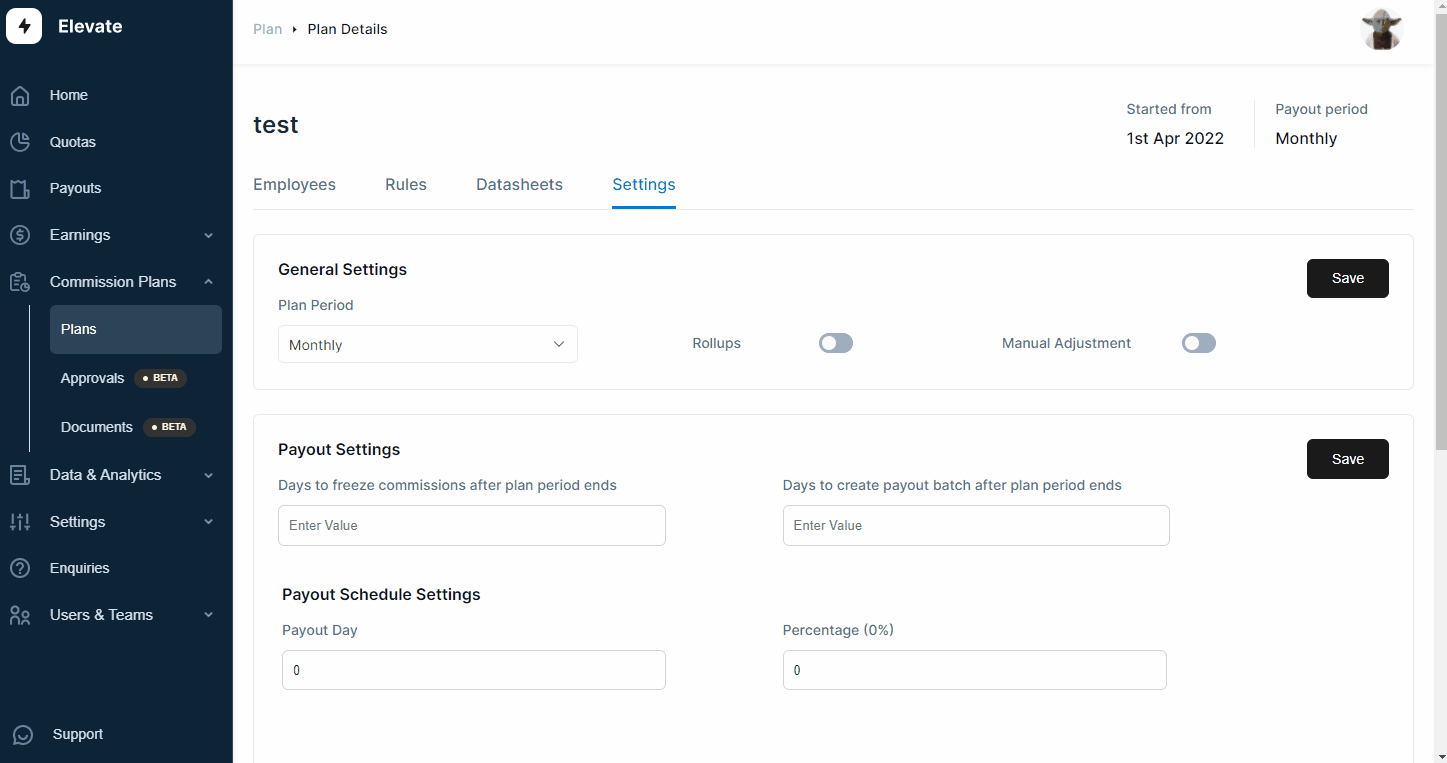
Related Links

Payouts
ElevateHQ Payouts manager lets you create timely payout batches...

Freeze
In this tutorial we will learn how to freeze a rep's commissions ...

Quota Ramp
Wish to create a quota ramp for a new employee? In this tutorial...